Get your Spotify listening history
If you use Spotify, follow the steps below to ask for your data. We recommend to use a computer, because you can’t do this via the Spotify app.
If you have questions or technical problems, write us a message!
1. Log in to Spotify
1. Go to:
2. Log in to your Spotify account to access your account overview.
3. Scroll down and click on “Privacy Settings.” |
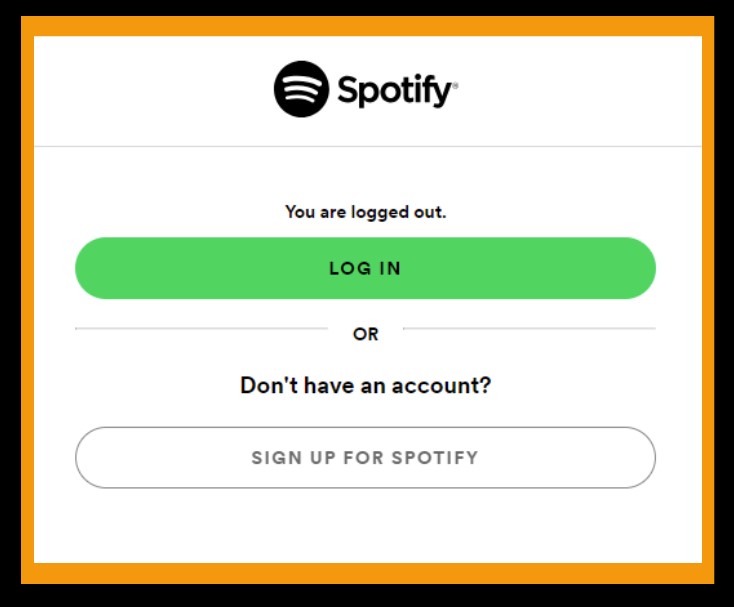 |
2. Ask for your Spotify data
Scroll a bit down the page to the section called “Download your data” (or similar)
1. Tick the box “Select Extended streaming history.”
2. Un-Tick the box “Select Account data.”
3. Press the Green Button “Request data.”
4. Spotify now sends you an email for you to confirm the order.
|
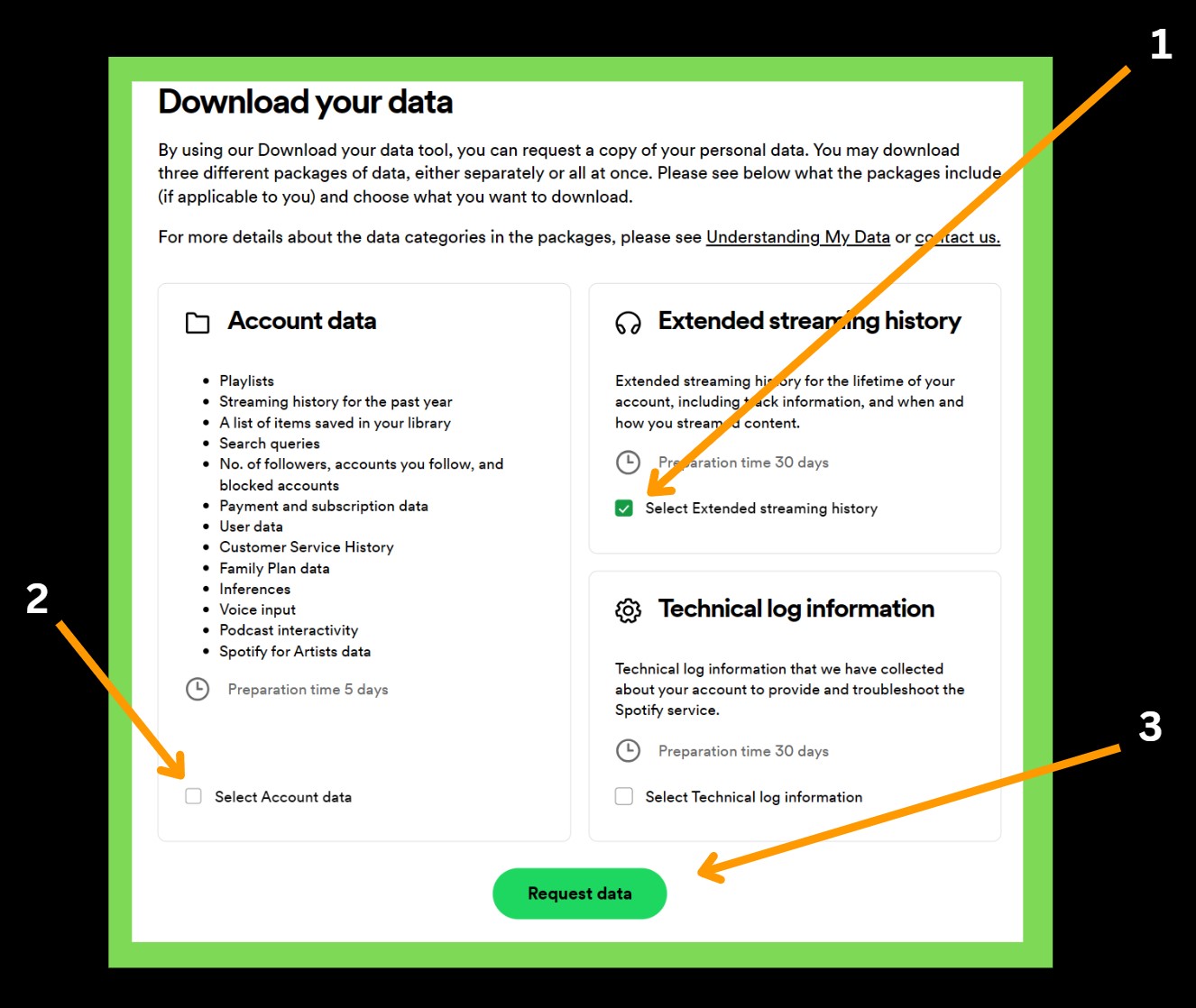 |
3. Confirm your request and wait
1. Open the email you use for your Spotify account. Confirm your request. If you don’t get any email, check your spam folder.
2. Once confirmed you will be notified that your request was successful.
3. Now Spotify will prepare your data for download. That will take some time, typically one to four weeks, depending on how much you have been using Spotify.
4. We can send you a reminder email when we think your data is ready for download. You can sign up here: https://portal.fairmuse.eu/reminder/
5. When the data is ready for download, Spotify sends you an email.
|
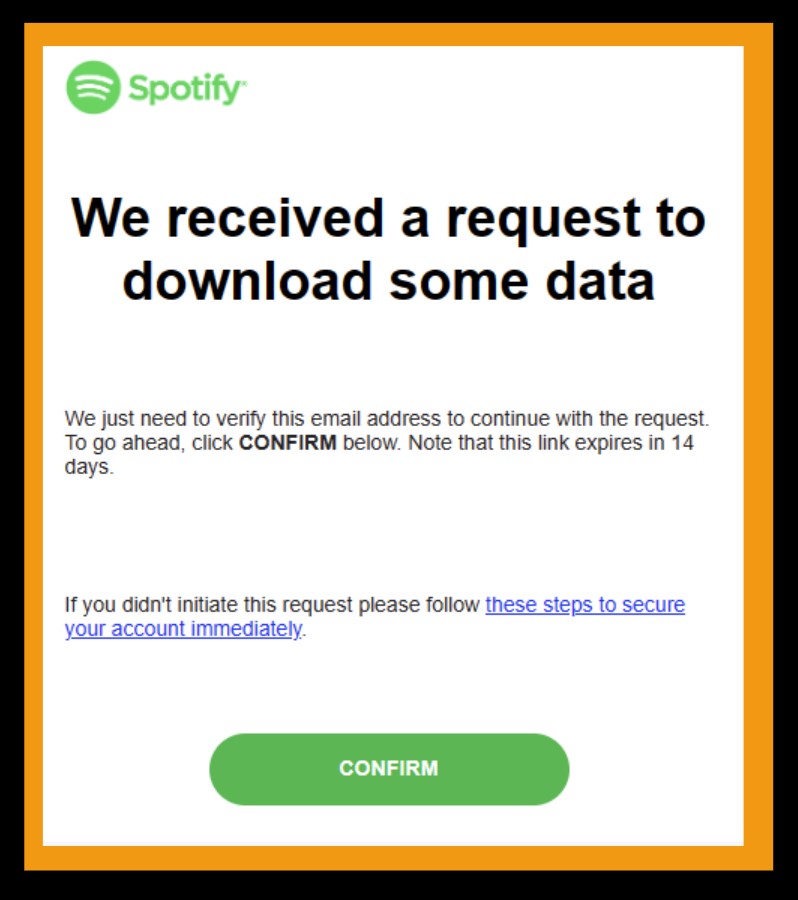 |
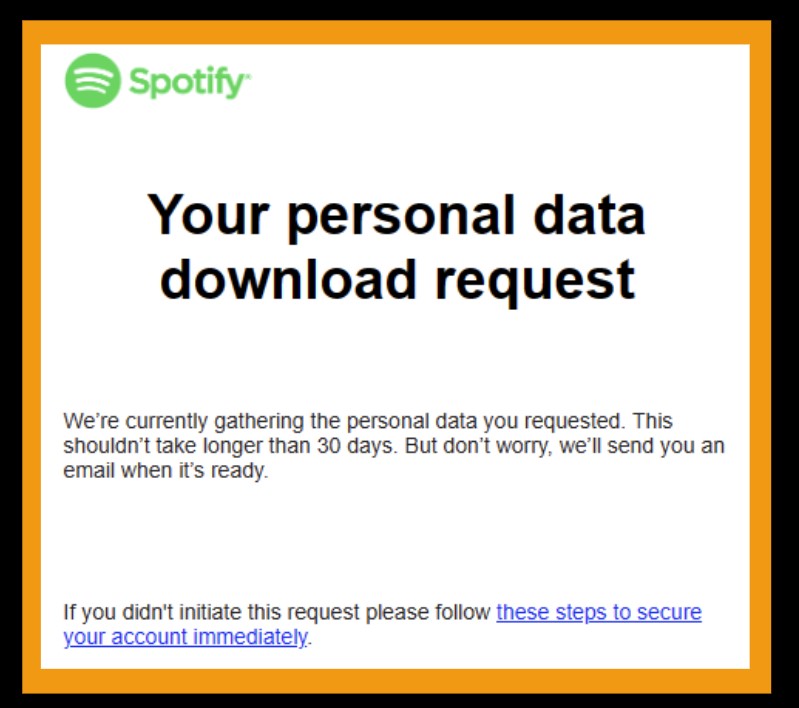 |
4. Download your Spotify data
Once your data is ready for download, you will receive an emails from Spotify with your extended listening history.
Find the email from Spotify titled “Your extended streaming history is ready to download.” Download your data to your computer. The “Downloads Folder” is the usual place for downloads. |
 |
5. Upload your Spotify data
When you have downloaded the data from Spotify, you are ready to upload it to the Fair MusE research project. The file to be uploaded is called “SpotifyExtendedStreamingHistory.zip.”
We will filter out and remove all data not pertaining to your music listening habits.
Press the button below to upload your music data.
Thank you for completing the data request process!